18/09/2023
Windows 11 is PITA
Finally after 11 years with my old gaming PC I made it! I finally got a new build with a brand new Ryzen 5 CPU!
Maybe I’ll make a post about it, specially for some power consumption considerations, but now it’s PITA time, to be precise it’s Windows 11 PITA time.
Yes, I installed Windows 11 on this new pc, Windows was an obvious choice for a gaming pc, and Windows 11 was the only choice that made sense for a new configuration.
But yes… Windows 11 is a PITA (for those who don’t know this means “Pain In The Ass”), there are many reasons for that, maybe I’ll post about them while I’ll encouter them, but for now let’s start with the first PITA example: default app selection for a certain type of file.
I know it’s not a new thing, also Windows 10 had this problem, but you can solve it easily with a few click here and there, but Windows 11 added a new layer of complexity on top of that.
Right now I spent half an hour finding how could I open PNG files by default with IrfanViewe (btw go to https://www.irfanview.net/ and install it, it’s the best image viewer and basic editor on the planet) because by default Windows 11 associate .png file with the Microsoft Photo app (which is really bad and slow compared to IrfanView).
The main problem is that the .png file are not listed in the default app (Microsoft Photo), same goes for .png file extention, and you can’t uninstall the Microsoft Photo app using the Windows Apps window.
But thanks to PowerShell and administrator rights you can do it.
- open PowerShell with administrator rights
- use “get-appxpackage *photos*” to get the details on the default app for photos
- use “get-appxpackage *photos* | remove-appxpackage” to uninstall the default app for photos.
- try to open a png file and select IrfanView as a default app.


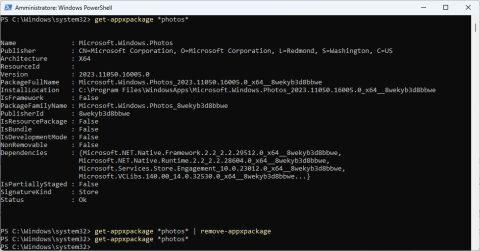


![[ Celebrate 30 years of GNU! ]](https://tasslehoff.burrfoot.it/wp-content/uploads/2013/11/GNU_30th_badge.png)

