13/08/2018
Quick check multipath status
Recently I had a huge activity in a customer’s datacenter, moving rack cabinets around for some works on the power supply lines.
I love working on the hardware or inside datacenters, some people consider it a low profile work but I always found it very inspiring and it gives me so much satisfaction, sadly it happens rarely :(
BTW, I managed to complete this tasks without shutting down anything and without any downtime thanks to power redundancy on almost any device (server, blade chassis, network or storage switch/device), a couple of 32A extension wires and a very precise action plan.
Winner winner chicken dinner!
One critical aspect was the storage, we had a lot of systems which extensively use SAN over FC interfaces, and some of the SAN FC switches had only one PSU, any storage path had redundancy but cutting down half of your storage devices on production systems require to be very careful and test everything.
If you have a lot of servers with different environments (GNU/Linux, Windows Server and Vmware ESX) and you need to cut off and restore paths multiple times, you need to be very precise in checking paths status to avoid storage losses and potential data corruptions.
Here is some quick hints to check your multipath devices on those environments, thanks to command line interface you’ll be able to check many systems with very few commands, save a lot of time and avoid a lot of headheaches.
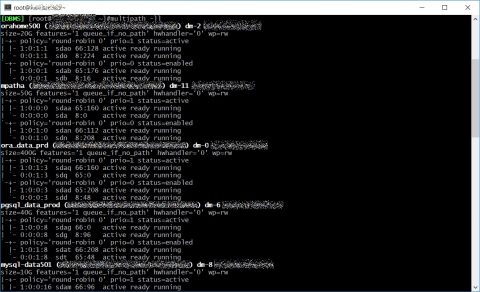 Regarding HBA all you need to know is under /sys/class/fc_host directory where you’ll find one host* directory for each device, inside those directories you’ll find port_name and node_name with WWPN and WWN.
With basic bash skills and ssh you can easily grab those information on each server, this is a trivial example.
Regarding HBA all you need to know is under /sys/class/fc_host directory where you’ll find one host* directory for each device, inside those directories you’ll find port_name and node_name with WWPN and WWN.
With basic bash skills and ssh you can easily grab those information on each server, this is a trivial example.
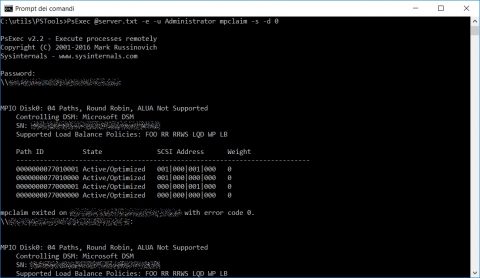 If you want to see all the details (for example node number and port number) of your HBA launch Get-InitiatorPort command on a Powershell instance with superuser grants.
PsExec @server.txt -e -u <USERNAME> powershell Get-InitiatorPort
If you want to see all the details (for example node number and port number) of your HBA launch Get-InitiatorPort command on a Powershell instance with superuser grants.
PsExec @server.txt -e -u <USERNAME> powershell Get-InitiatorPort
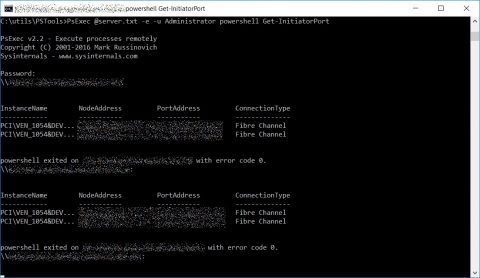
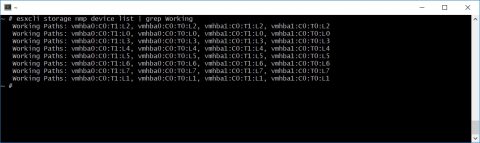 You can find WWN and WWPN with “esxcli storage core adapter list”
You can find WWN and WWPN with “esxcli storage core adapter list”
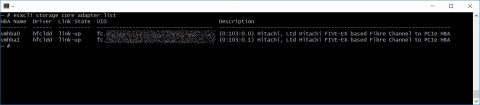 As for GNU/Linux server you can easily cycle through your Vmware servers using ssh and bash to grab those information with a single script.
As for GNU/Linux server you can easily cycle through your Vmware servers using ssh and bash to grab those information with a single script.
GNU/Linux
On GNU/Linux checking multipath status is very easy, you’ll only need to run “multipath -ll” and you’ll get the status of each path for every multipath device on your server.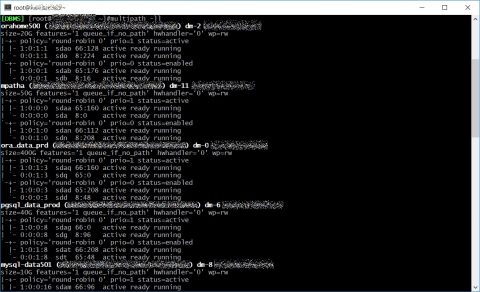 Regarding HBA all you need to know is under /sys/class/fc_host directory where you’ll find one host* directory for each device, inside those directories you’ll find port_name and node_name with WWPN and WWN.
With basic bash skills and ssh you can easily grab those information on each server, this is a trivial example.
Regarding HBA all you need to know is under /sys/class/fc_host directory where you’ll find one host* directory for each device, inside those directories you’ll find port_name and node_name with WWPN and WWN.
With basic bash skills and ssh you can easily grab those information on each server, this is a trivial example.
Windows
The only requirement is the fantastic and free PsExec utility from Mark Russinovich Edit a text file with a list of all your server’s ip or hostnames, one per line (server.txt). PsExec @server.txt -e -u <USERNAME> mpclaim -s -d <DEVICE ID>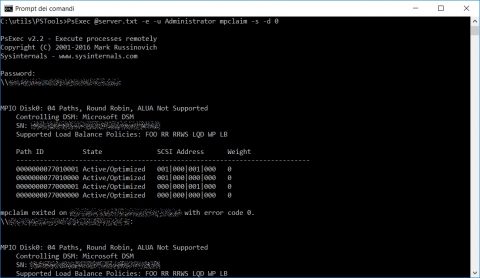 If you want to see all the details (for example node number and port number) of your HBA launch Get-InitiatorPort command on a Powershell instance with superuser grants.
PsExec @server.txt -e -u <USERNAME> powershell Get-InitiatorPort
If you want to see all the details (for example node number and port number) of your HBA launch Get-InitiatorPort command on a Powershell instance with superuser grants.
PsExec @server.txt -e -u <USERNAME> powershell Get-InitiatorPort
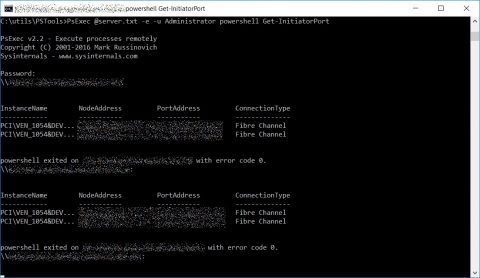
Vmware ESXi
First of all you must enable ssh daemon on each Vmware host (follow this Vmware KB article), if you want to login with ssh keys follow this KB article. For checking multipath status you must run this command “esxcli storage nmp device list”, the output is quite verbose so it’s better to grab only the information we need adding a nice “| grep Working”, each line shows the paths for every datastore on the Vmware server.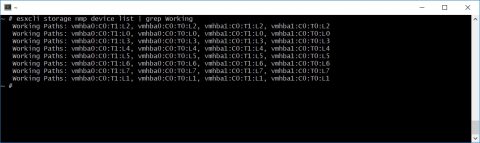 You can find WWN and WWPN with “esxcli storage core adapter list”
You can find WWN and WWPN with “esxcli storage core adapter list”
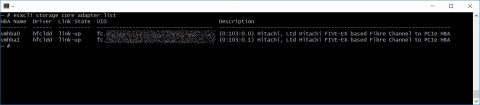 As for GNU/Linux server you can easily cycle through your Vmware servers using ssh and bash to grab those information with a single script.
As for GNU/Linux server you can easily cycle through your Vmware servers using ssh and bash to grab those information with a single script.




![[ Celebrate 30 years of GNU! ]](https://tasslehoff.burrfoot.it/wp-content/uploads/2013/11/GNU_30th_badge.png)

