15/11/2025
Broadcom stupidity and a simple Tomcat setup
For those who live under a rock, during the last year one company emerged like the new villain in town, and this company is Broadcom.
Among various stupid things Broadcom management did, recently they screwed up a very nice project made by Vmware (which is now part of Broadcom) called Bitnami.
Bitnami project essentially produced some very cool and well made container images with tons of very useful software and services with a nice and clean setup and documentation, basically the stupid monkeys in charge of Broadcom management decided to introduce more and more restrictions on Bitnami images to push people to pay subscriptions for images which were free since then… and please notice that those images are based on software and services which are totally free, so Broadcom is charging a fee on something they get for free.
They have to rot in hell…
Anyway, back to our topic; one of the Bitnami images I used a lot is the Apache Tomcat servlet container one, and I love Tomcat. It’s light it’s powerful, it’s one of the pillars of the IT industry, way better than many enterprise Java application servers.
So because of Broadcom stupidity I started to get rid of my beloved Bitnami image and get back to the official Tomcat docker image.
Here’s a quick list of commands to setup a simple Tomcat server with docker containers with Tomcat manager applications and 1 GB of heap memory.
On this setup I used Tomcat 11.0.10, feel free to change the tag to whatever version of Tomcat you prefer, check the official Tomcat page on dockerhub for your desired tag.
mkdir -p /data/docker/tomcat ; cd /data/docker/tomcat
docker run -d --rm --name tomcat tomcat:11.0.10
docker cp -a tomcat:/usr/local/tomcat/webapps.dist ./webapps
docker cp tomcat:/usr/local/tomcat/conf/tomcat-users.xml .
docker stop tomcat
rm -rf webapps/docs webapps/examples/ webapps/sample
sed -i '$d' tomcat-users.xml
echo '<role rolename="manager-gui"/>' >> tomcat-users.xml
echo '<user username="tomcat-admin" password="CHANGEME" roles="manager-gui"/>' >> tomcat-users.xml
echo '</tomcat-users>' >> tomcat-users.xml
sed -i 's/127/\\d+/g' webapps/manager/META-INF/context.xml
cat << 'EOF' > docker-compose.yaml
services:
web:
image: tomcat:11.0.10
container_name: tomcat
ports:
- "8080:8080"
environment:
- JAVA_OPTS=-Xms1024m -Xmx1024m
volumes:
- ./webapps:/usr/local/tomcat/webapps
- ./tomcat-users.xml:/usr/local/tomcat/conf/tomcat-users.xml:ro
restart: unless-stopped
EOF
docker compose up -d
That’s all
I know the pros will argue that I should build an image with my tomcat-users.xml file and the modified context.xml file, but I hate building images for no reasons or when I have simpler and more clean alternatives.
And by the way obviously you should not expose to the http connector to the web, use a simple reverse proxy with Apache httpd or Nginx to publish ONLY your applications contexes.


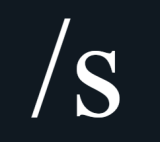
 No, the title is not some sort of clickbait, I ended my Eve Online adventure.
No, the title is not some sort of clickbait, I ended my Eve Online adventure.


![[ Celebrate 30 years of GNU! ]](https://tasslehoff.burrfoot.it/wp-content/uploads/2013/11/GNU_30th_badge.png)

